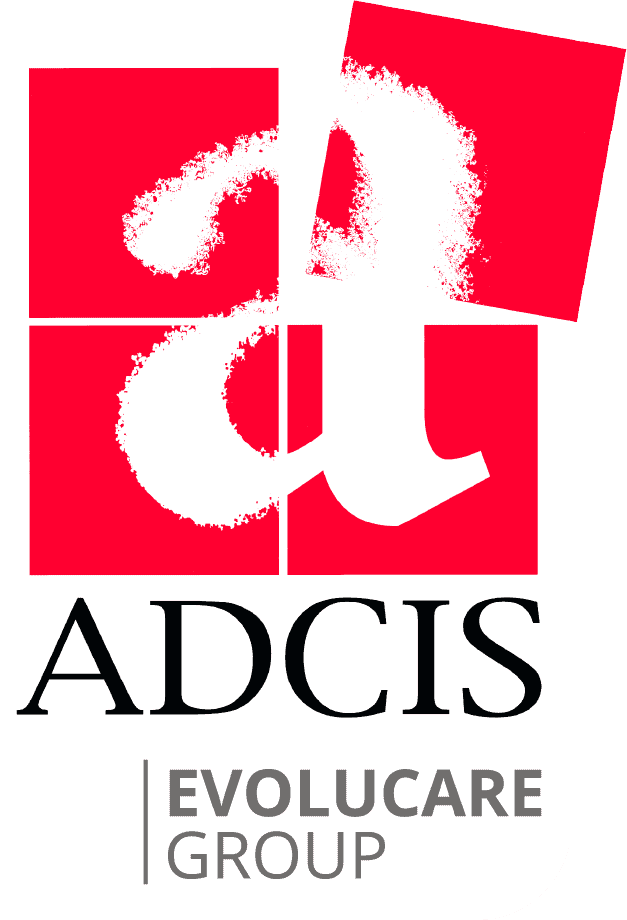Using the Aphelion™ ActiveX Components
Integrating Image Processing capability into an application has never been so simple. Let's just guide you through a few steps showing how to develop a Visual Basic application which calls for the Aphelion ActiveX components.
After starting Visual Basic, include a few Aphelion components in the current form.
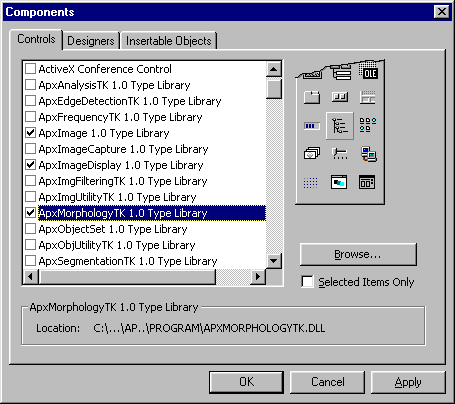
After inserting the components, their associated icons appear in the left general toolbox as shown in the image below.

Then, create a Visual Basic form, and insert the components. In our example, we placed the ApxImageDisplay component to display an image, the ApxImage, the ApxAnalysisTK and ApxMorphologyTK components to perform some basic image processing.
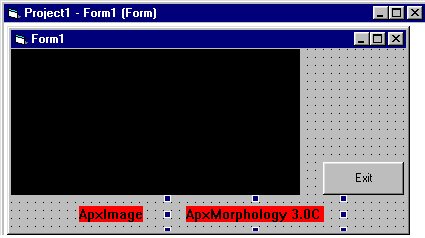
The following code will load the image Blood.tif from the disk, will display it in the ApxImageDisplay control, and will add a line in the image overlay.
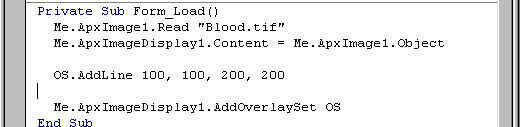
The next two screen captures show how to compute an histogram, and use the Microsoft Chart control to plot the histogram, and to perform an erosion with a square structuring element of size 3.
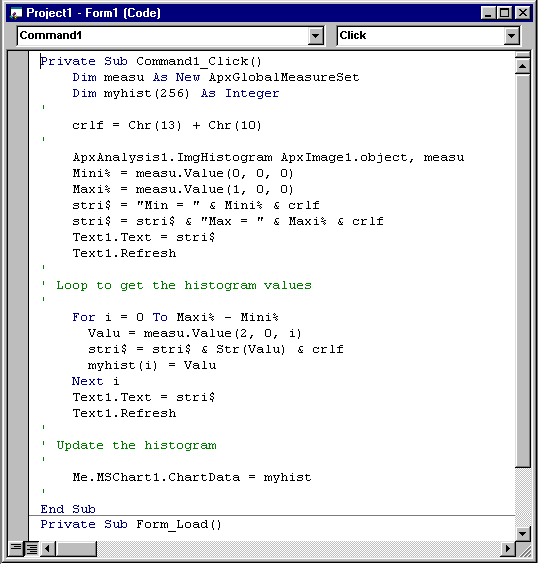
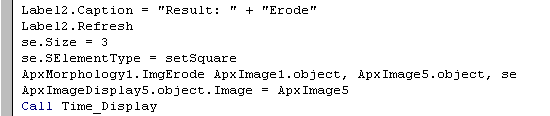
With the Aphelion ActiveX components, developing imaging applications has never been so easy, and so much fun.
The Apx Components can also be used from Visual C++, Java, Delphi and C++ Builder.
A comprehensive set of examples is available for download in the Aphelion web pages.